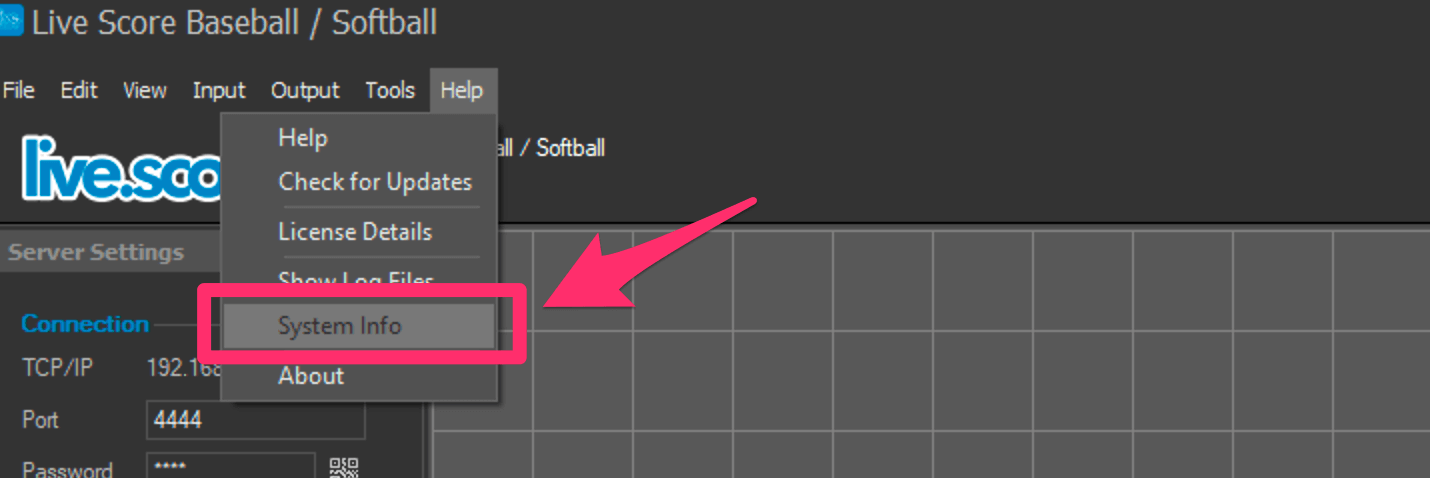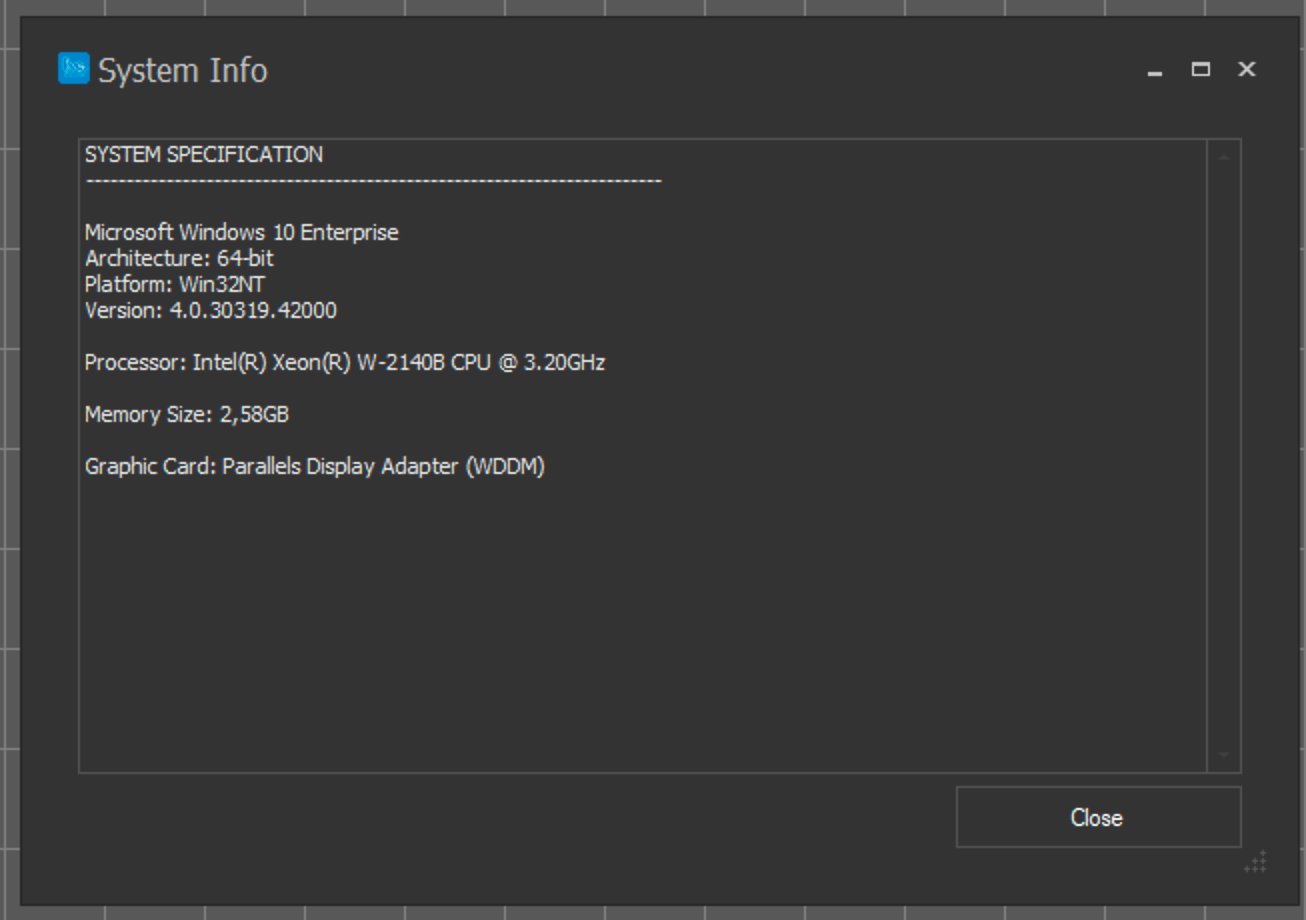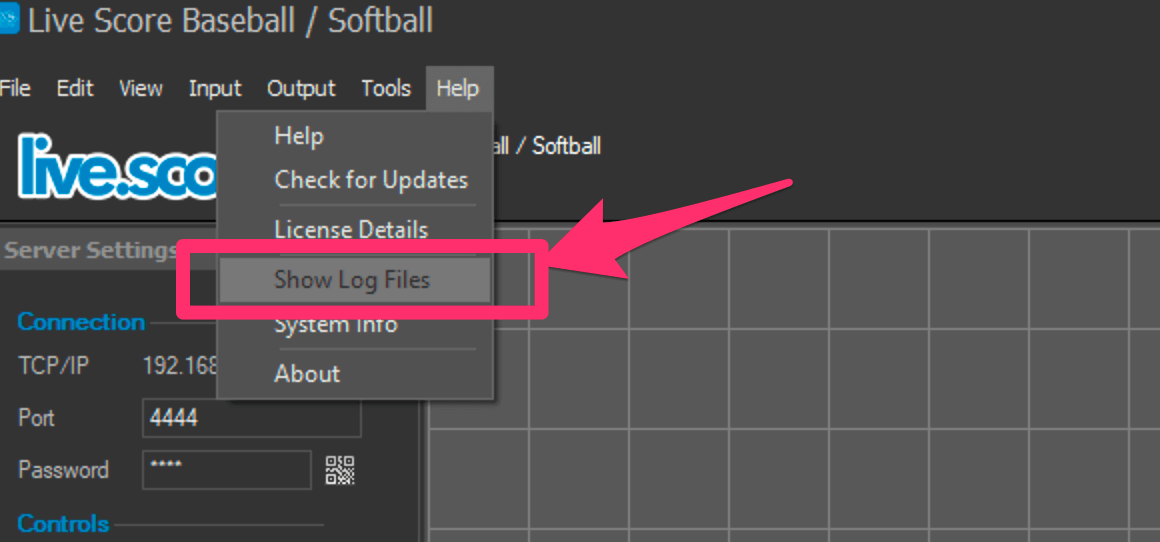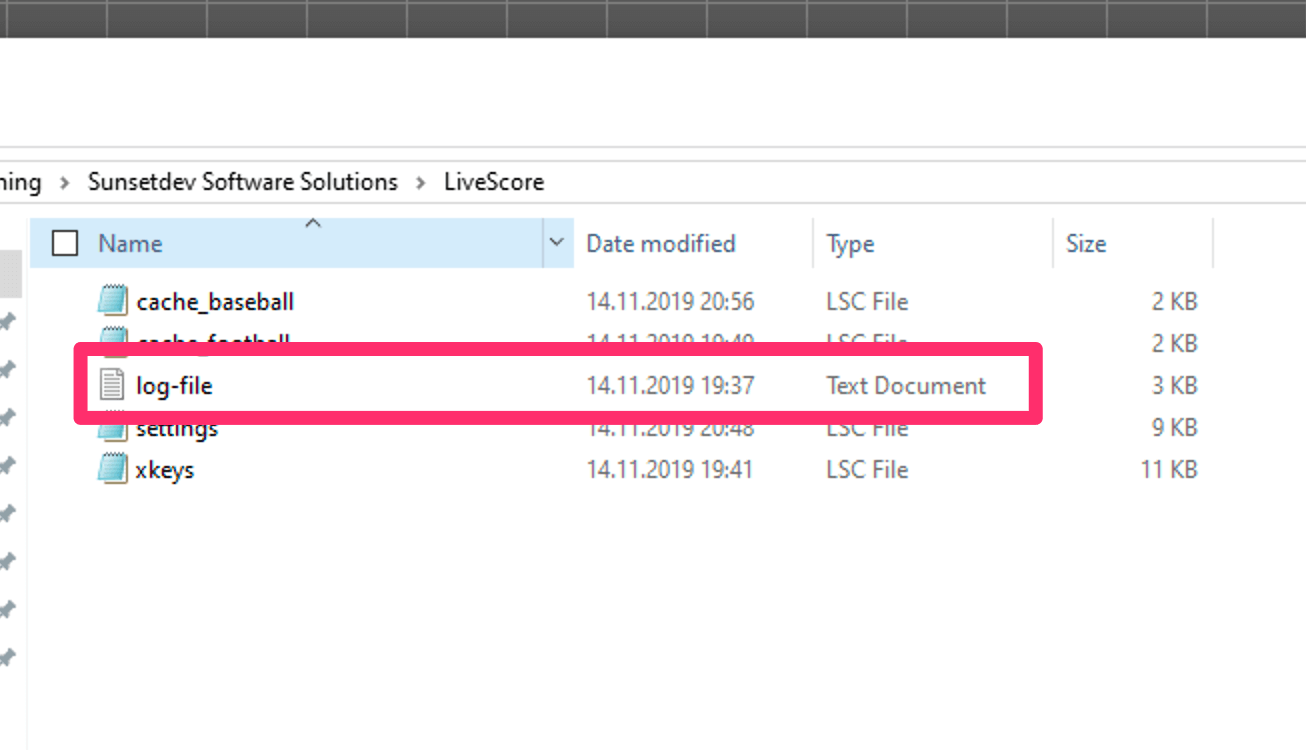Support
We are always happy to help.
But sometimes it's a bit harder for us and thus we might need a few things from you
that allow us to help you even better.
System Info
Open Live Score and click on Help -> System Info in the main window.
You should see a dialog window with all kinds of information about your system.
Please provide this information if asked for when contacting the support.
You should see a dialog window with all kinds of information about your system.
Please provide this information if asked for when contacting the support.
Log Files / Settings
If something really strange happens on your side, we might ask you for some log files that
give us a deeper insight in what has happened on a technical level.
Open Live Score and click on Help -> Show Log Files in the main window.
This should open your Windows file explorer with the correct directory.
There are different files in that folder.
The "log files" (TEXT files) is what we need here.
Open Live Score and click on Help -> Show Log Files in the main window.
This should open your Windows file explorer with the correct directory.
There are different files in that folder.
The "log files" (TEXT files) is what we need here.
Reset Live Score
There are 2 ways to reset Live Score.
Simply open the log and settings folder from above, close Live Score, backup all files in that folder and then delete these files. If you now start Live Score, all settings should be back to factory defaults.
The other option is to use the provided CLI command with the "reset" function.
You can read more about it at here.
Simply open the log and settings folder from above, close Live Score, backup all files in that folder and then delete these files. If you now start Live Score, all settings should be back to factory defaults.
The other option is to use the provided CLI command with the "reset" function.
You can read more about it at here.