FTP Ticker
The FTP feature gives you the opportunity to extend your live.score experience with your very own customized applications and websites. Your game data will be uploaded as a RAW data XML format every couple of seconds. You can then developer your own software that presents the real-time game data to your fans around the world.
FTP Configuration
You can configure your FTP settings in the general settings dialog. (Edit->Settings). Click on the tab "FTP Ticker".
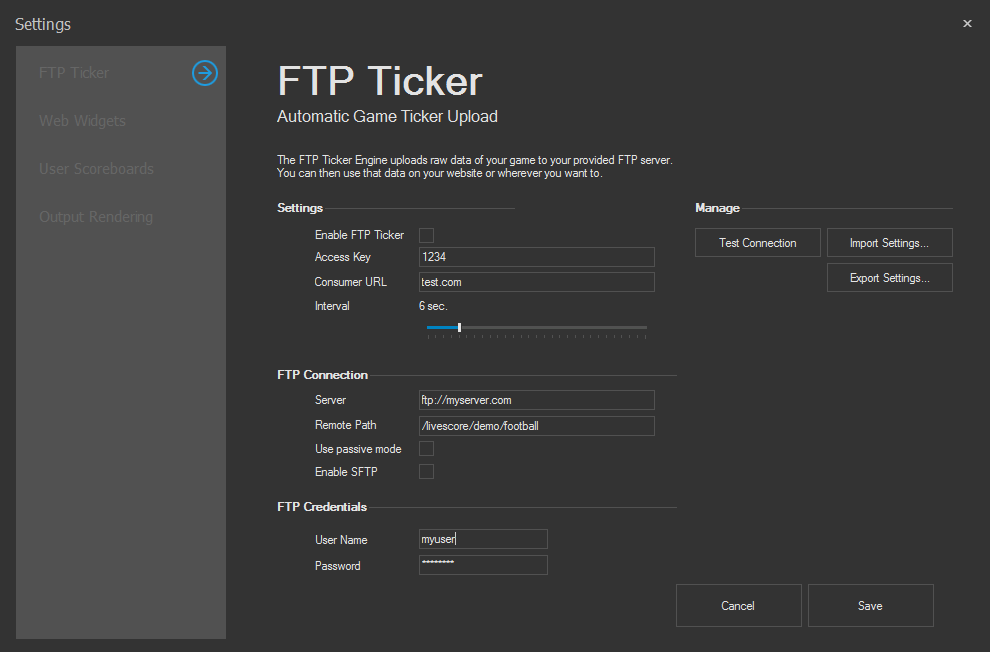
Enable FTP Ticker
Activate this checkbox to enable the FTP feature. If enabled, Live Score will automatically upload new data every x seconds.
Access Key
Your data is avaible in the internet - for everyone. If you don't want other people to consume and use your data, provide an access key.
The data will then only be available if you provide the access key like this.
http://www.myserver.com/liveticker/game.php?key=myPasswordConsumer URL
This is the base URL for your data. The game.php file will be available in this directory. Altough it's not really used for your FTP settings, it's when exporting Web-Widgets to reduce customization and coding work.
Enable SFTP
If your FTP server requires SFTP connections, check this box.
Interval
The interval seconds for the uploading process.
Server
This is your FTP server address.
FTP default is 21.
SFTP default is 22.
Port
This is your FTP port.
Remote Path
The path on your server where you want to upload your game data.
Use passive mode
Some hosting providers or FTP servers require a passive mode for FTP connections. Activate this option to enable the passive mode for connections.
User Name
This is your FTP user name.
Password
This is your FTP user password
FTP Management
Live Score gives you the possibility to test, export and import your current FTP settings.
At present, please save your settings before exporting them - data you've just typed in is not exported.
Test Connection
You can test your settings and check if a connection can be established or not.
This helps to prevent further problems and to be sure that the connection to your server is working.
Export Settings
You can export your current FTP settings and save it to a file.
This is good when you have multiple teams you are working for and want to prepare your files for the next game.
The exported file ins encrypted and not readable to other people.
Import Settings
You can import you're exported FTP settings in Live Score.
After a successful import, you're ready to go with your FTP uploads.
Start FTP Ticker
If you have enabled your FTP Ticker, it will be automatically started if you start your server. You can easily monitor your FTP connection state by looking at the FTP information next to the start button.

Consume RAW data
You can consume your game data anyway you'd like to, no matter if it's C#, Java, PHP, Objective-C, ....
The FTP Ticker will publish a file called game.php to your provided remote path on your server. Use a simple HTTP GET call for your game.php script (don't forget to add the access key if used). The response is a XML structure depending on your sport.
Here is a small sample for PHP:
// download content from your file
$urlContent = file_get_contents("http://www.myserver.com/liveticker/game.php?key=myPassword");
$g = simplexml_load_string($urlContent);
// extract values
$game_state = $g->game_state;
$team_away = $g->team_away;
$team_home = $g->team_home;
$score_away = $g->score_away;
$score_home = $g->score_home;
