-
Scoreboard #1
Scoreboard 1 is the default modern and glossy scoreboard. It contains scores, periods, fouls, game clock, shot clock, up to 7 timeout indicators and 2 additional bonus indicators above the team names. The basic colors can be adjusted for your team colors. The main image is 61 x 52.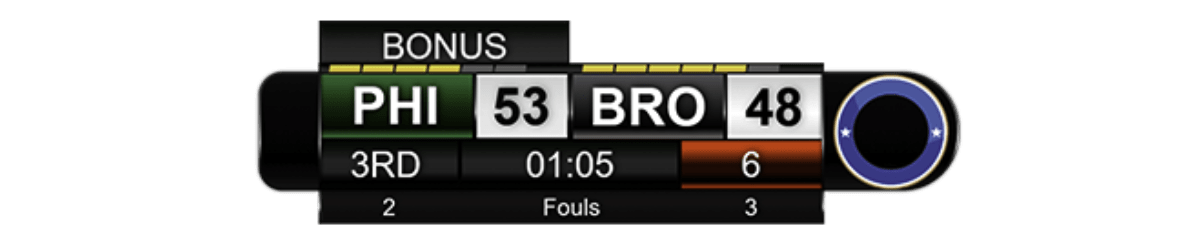
-
Scoreboard #2
This scoreboard is based on a long and bright flat design. It's perfect as a centered scoreboard on top or bottom of the screen. Teams are located next to each other. The layout is extended with 2 images for both teams. Team images have a basic size of 22 x 22.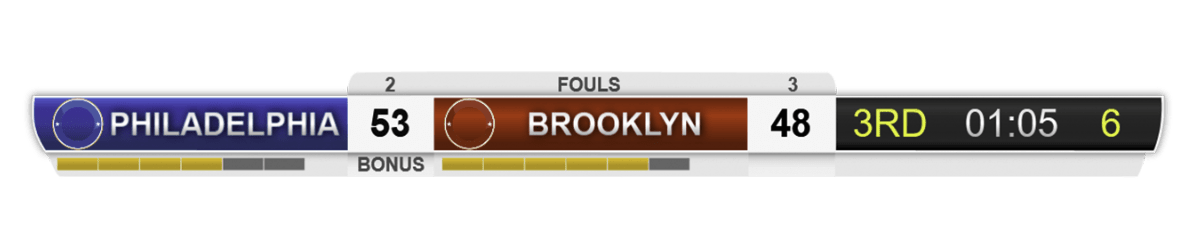
-
Scoreboard #3
This scoreboard is based on traditional on-field scoreboards, typical for high schools or basketball courts. It contains display elements for time, shotclock, scores, periods, fouls and TOL (timeouts left). Bonus elements are shown with highlighted blocks next to the period.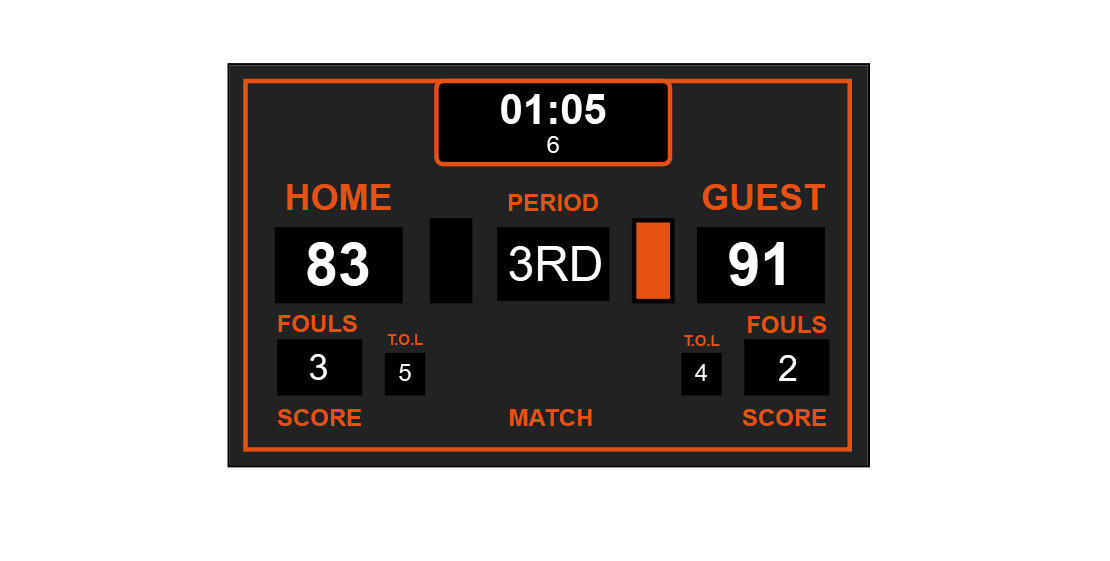
-
Scoreboard #4
Scoreboard 4 is a great modern TV sports scoreboard. It has all necessary elements that can be shown in the layout. The scoreboard can be perfectly integrated on top or bottom of your screen. It can be used as a wide but also smaller layout by toggling the optional elements. The Main Image has a basic size of 108 x 40.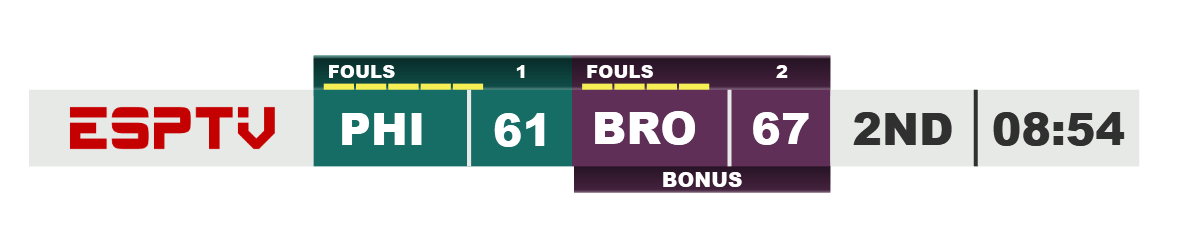
Basketball
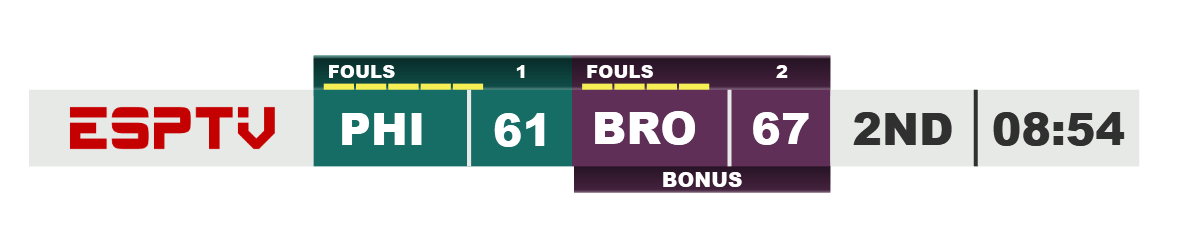
The Basketball Scoreboard has everything you need for a great scoreboard.
This scoreboard and its remote controls can be used for all types of Basketball.
Whether it's Youth Basketball, Adult Basketball, Minor Leagues and Professional
Leagues.
This page shows you what you can do with the official Live Score basketball scoreboards and remote controls.
- Scoreboard Elements
- Available Scoreboards
- Remote Controls
- Built-In Control
- Automatic Control Mode
- Web Widgets
Scoreboard Elements
Live Score Basketball features the following list of elements
that are supported in our scoreboard layouts to provide a full working basketball scoreboard and experience:
Scores
Support for Regular, 3-Point and Foul Shots
Game Clock
Adjustable time for regular and overtime periods
Timeouts
Display up to 7 timeout indicators for both teams
Fouls
Fouls display for both teams
Europe Mode
Switch home and away teams in sports controls for better internationalization.
Periods
Halves or quarters and additional overtimes
Shot Clock
2 adjustable shot clock settings and a visibility mode.
Bonus
Bonus indicators for both teams
Audio Support
Audio support for buzzers when time runs out
Intermissions
Show an individual intermission text during breaks.
If you want to build custom scoreboards with the Professional Edition, please use the Scoreboard Layout Guidelines for further information about available controls, styles and elements.
Available Scoreboards
The Standard Edition of Live Score contains different scoreboard layouts, that provide all features and optional color adjustments.
Custom Scoreboards
You can create your own custom scoreboard layouts and load it into your Live Score software.
If you're using the Standard Edition of Live Score you can load the layout, but it will show that you're using
a demo version when going live. Customers with a Professional Edition can use custom scoreboards without
limitations.
Please use the Scoreboard Layout Guidelines for
further information about available controls, styles and elements.
Remote Controls
Our Remote Controls allow you to change all available elements from your iPad and/or iPhone.
The iPad version contains a scoreboard on the top where you can see all of your data.
The offense team is underlined to help you avoiding accidents with TOP and BOTTOM inning
changes.
The iPhone version uses a Panorama View that can either be swiped or changed with the tab control
on top of the screen.
Each view of the panorama covers a specific topic, so you have everything on your screen when you're controlling
specific parts
of your scoreboard.
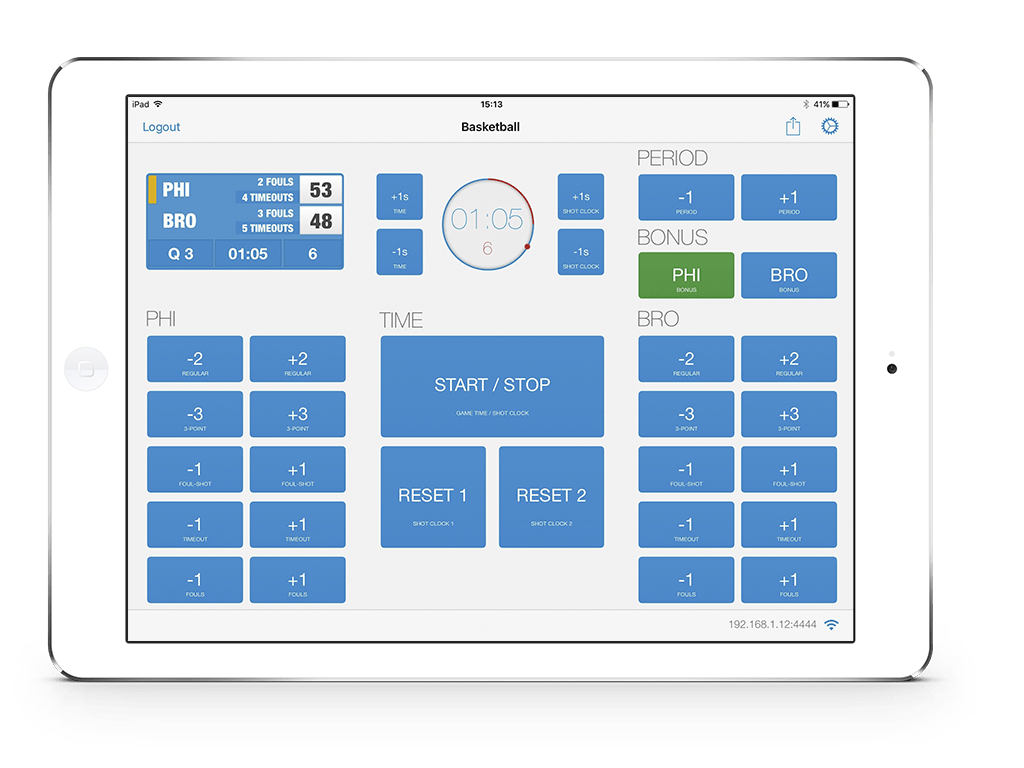
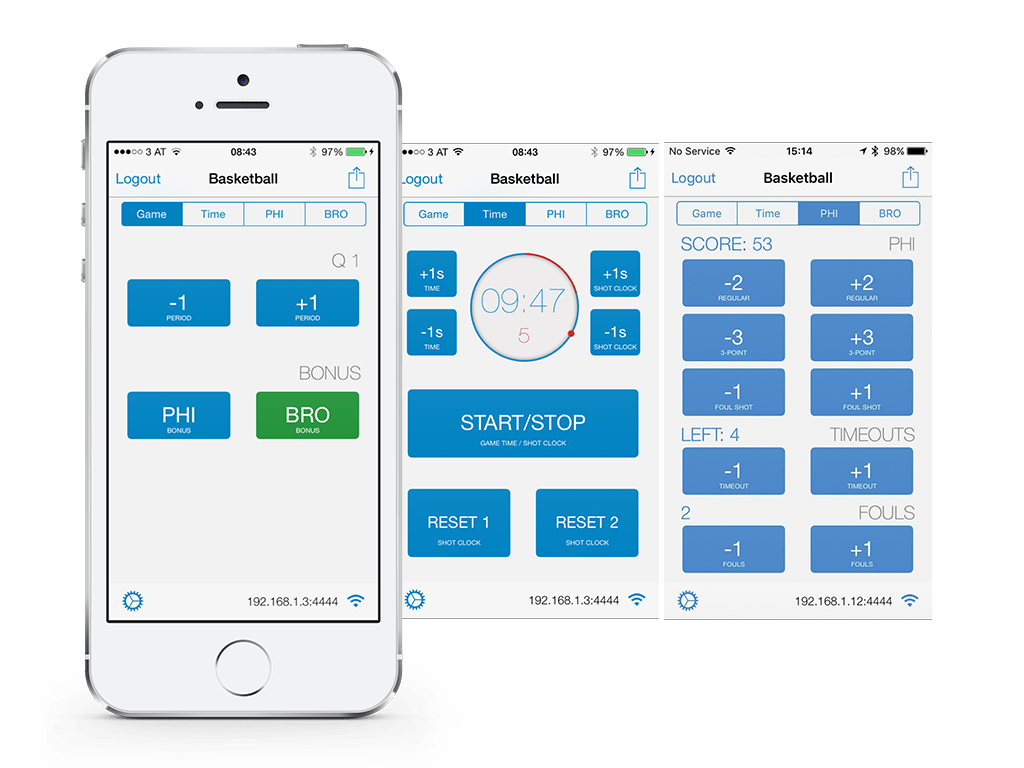
Basketball Combined-Clock
Our iOS Remote Controls provide a great and extensive clock display on a minimum amount of space.The Basketball Clock displays not only the ordinary Game Clock but also the current value of your Shot Clock.
Colored strokes give you a visual feedback on your current Shot Clock value.
A green stroke means you're Shot Clock is not yet visible. A red stroke means it's visible and on air.
The small dot helps you to detect the point and time when you're Shot Clock becomes visible.
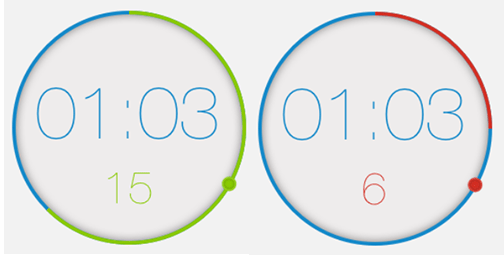
Built-In Controls
The built-in sport controls are the perfect companion if you don't have an iOS device, or if just want
to have a secure control layout, that is not bound to a local network.
This type of control triggers all actions directly within your application and makes sure that no wireless
interference prevent you from using your scoreboard.
Built-In controls can be operated alone or in combination with your iOS Remote Controls.
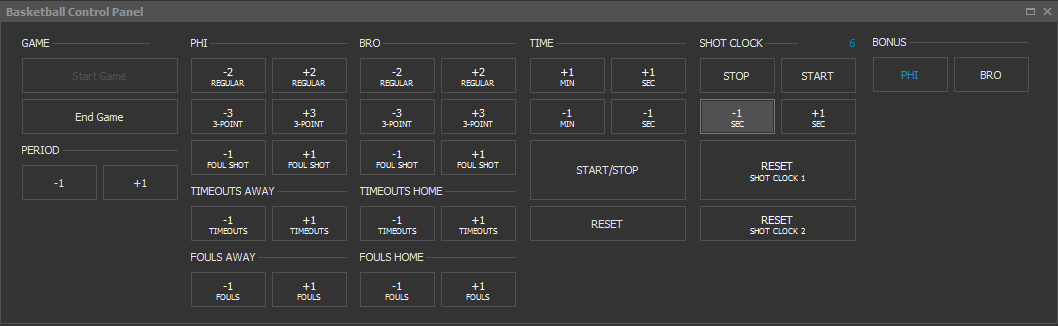
Automatic Control Mode
The Automatic Mode helps you with updating the scoreboard depending on the current situation and step of your
sport/game.
It's less work for a better experience!
Here's an overview about Live Score Basketball and its Automatic Control Mode features:
Basketball Automatic Control Features:
Start Time
Shot Clock will be started.
Stop Time
Shot Clock will be stopped.
Increase Period
Game Clock will be stopped and reset.
Shot Clock will be stopped and reset.
Shot Clock will be stopped and reset.
Decrease Period
Game Clock will be stopped and reset.
Shot Clock will be stopped and reset.
Shot Clock will be stopped and reset.
Web Widgets
Web Widgets can be embedded on any of your websites.
If you enable the FTP feature of Live Score, your Web Widgets will be automatically updated when
you use your remote controls to update your scoreboard.
The Standard Web Widget that can be exported from Live Score contains the following data:
- WARMUP, PERIOD or FINAL display
- SCORES
- GAME CLOCK
- LIVE indicator
Use the FTP Ticker Guide and Web Widget Guide for further information about FTP Ticker, Web Widgets and how to change and customize them.
