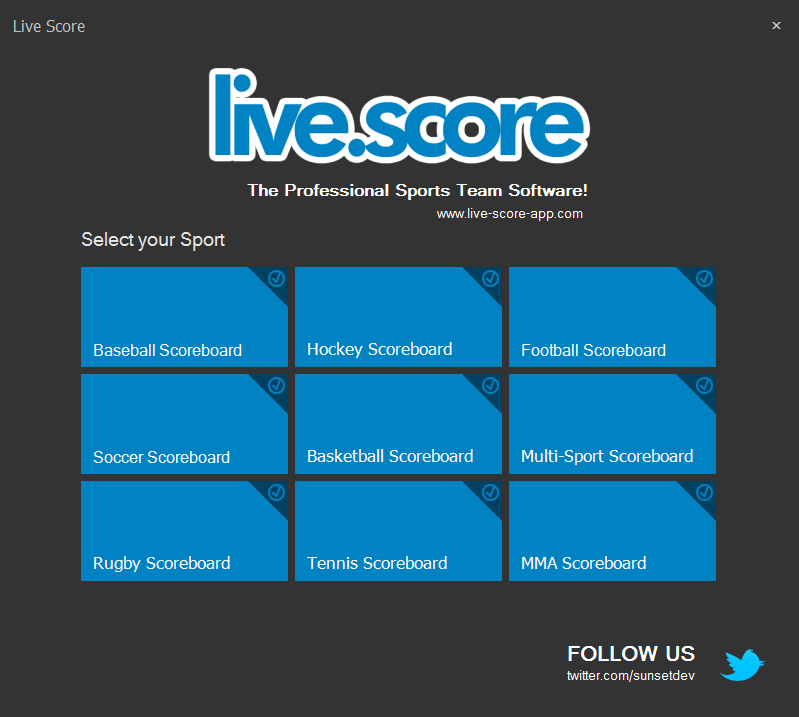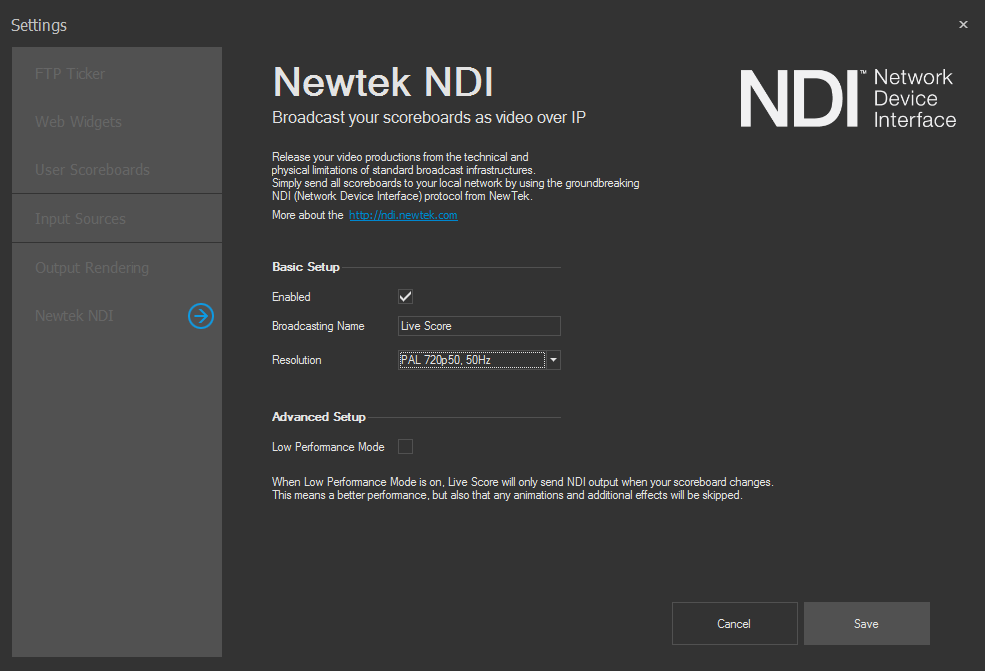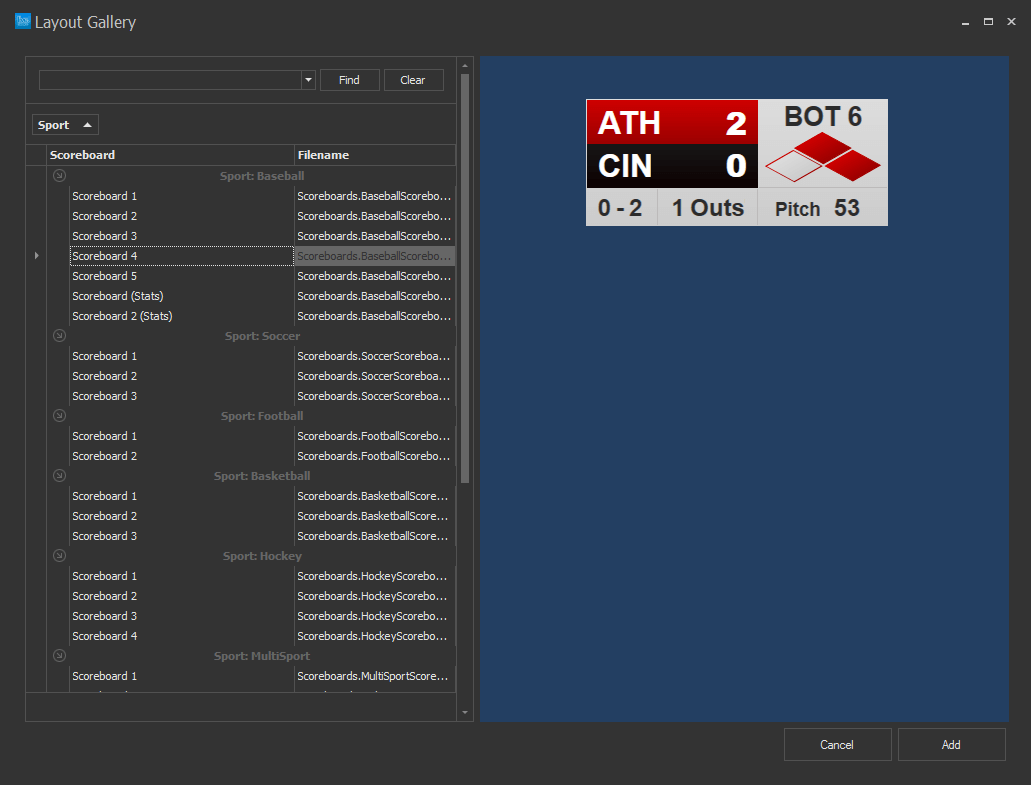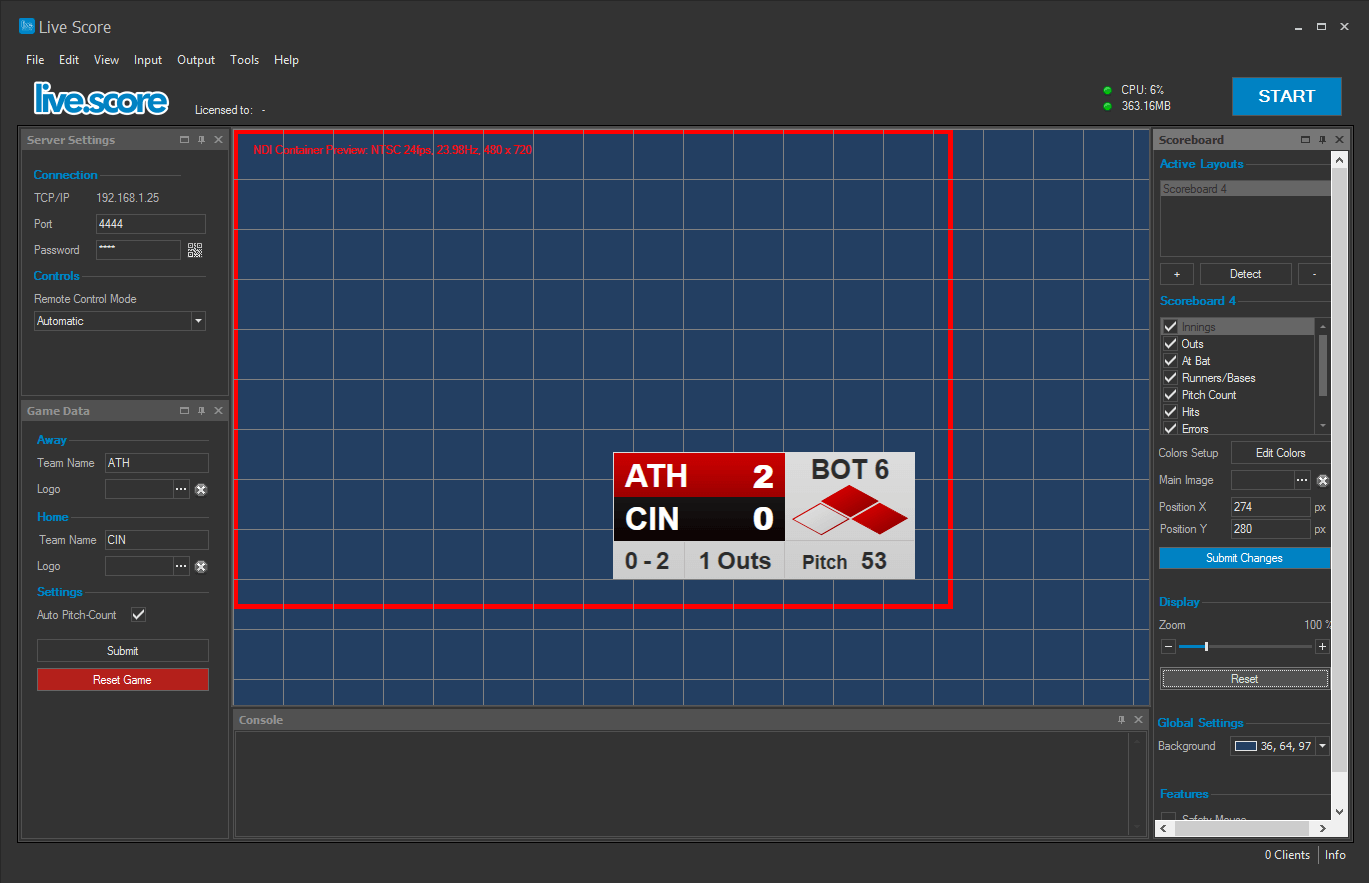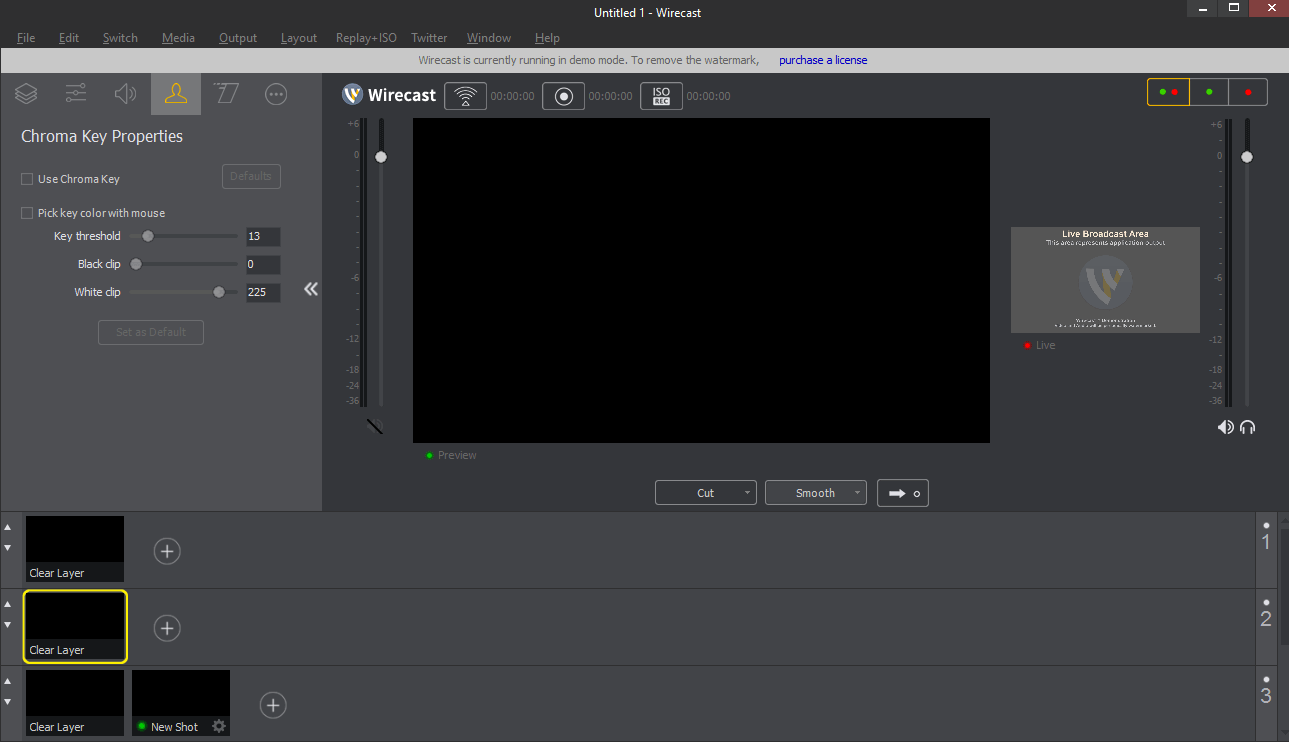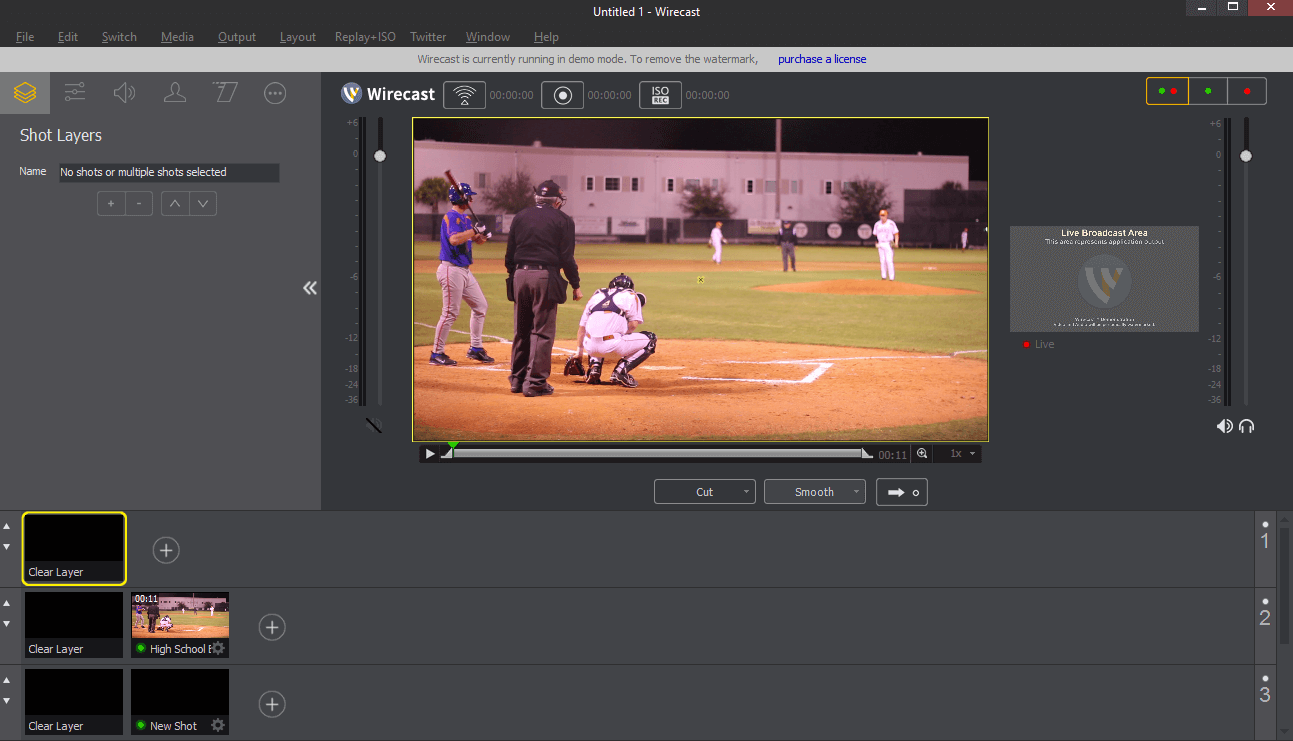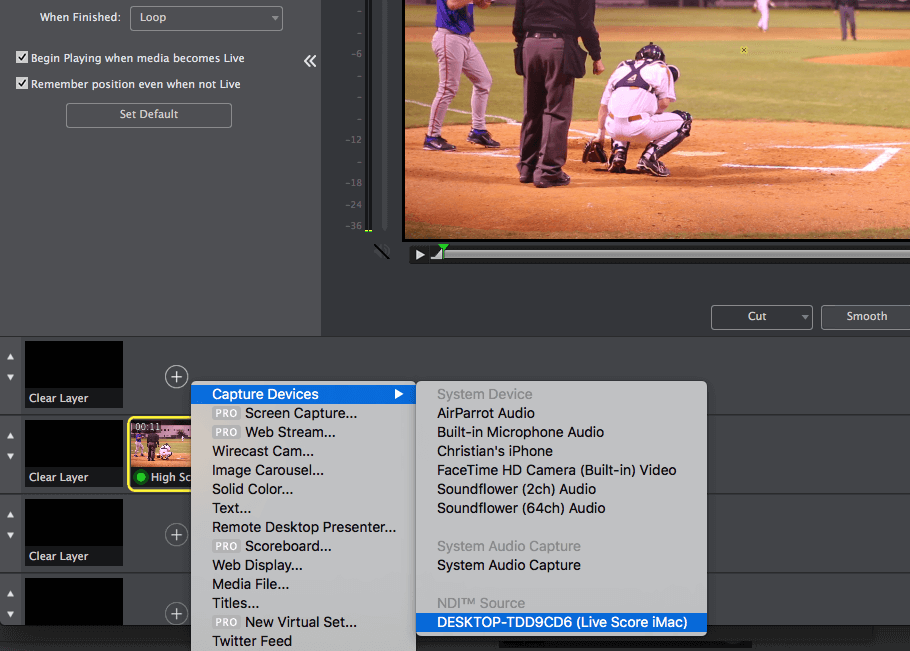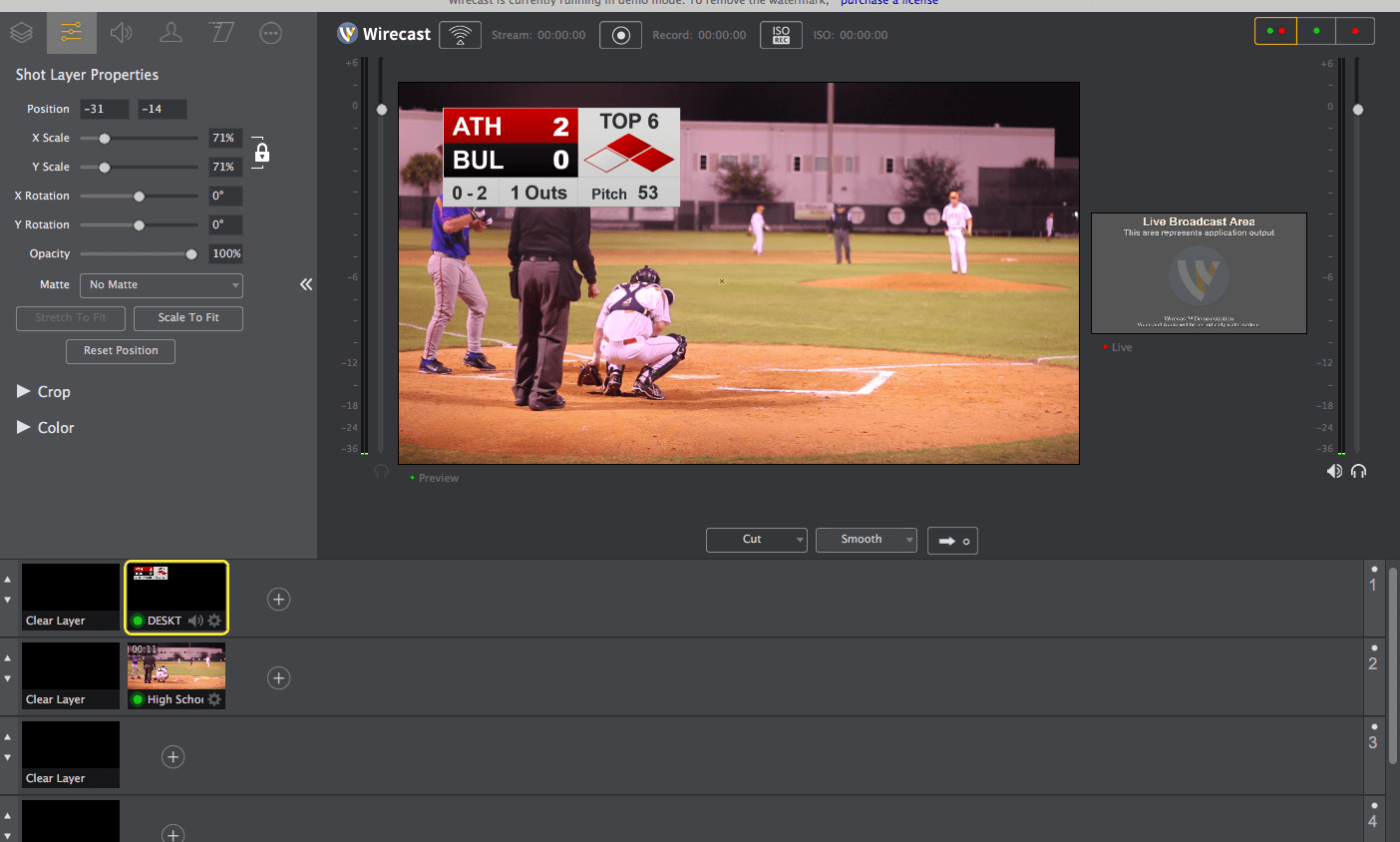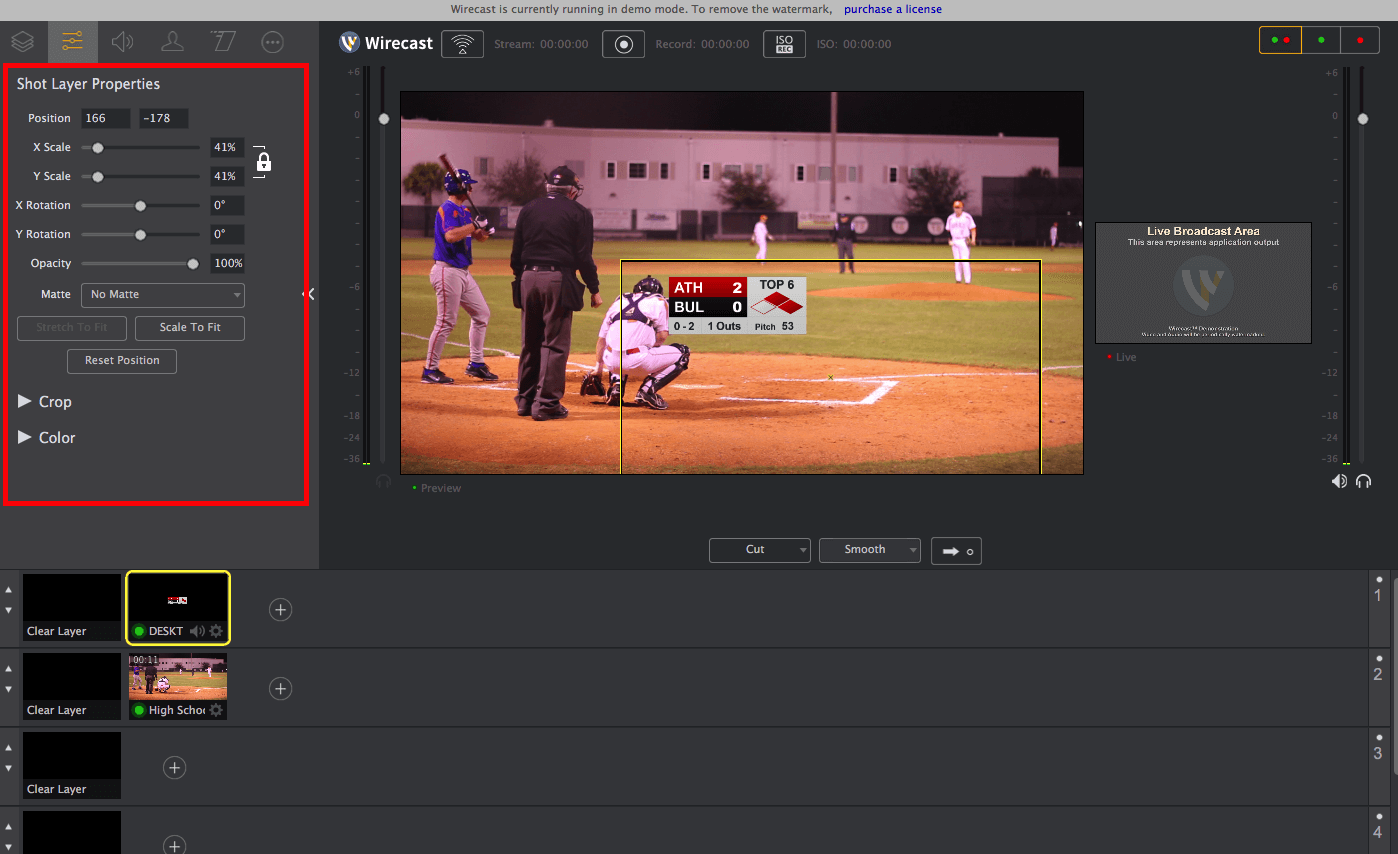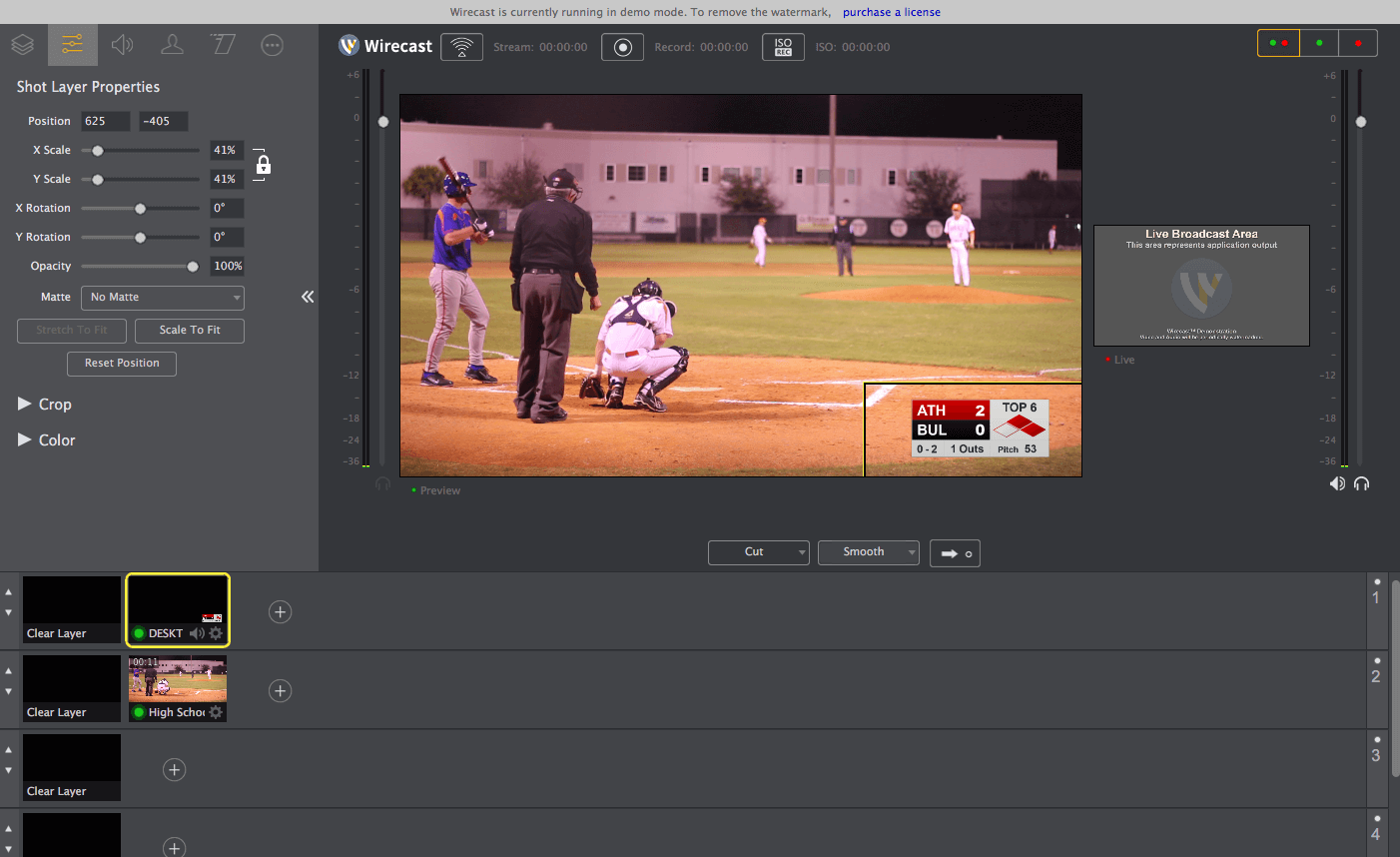- vMix
- vMix with NDI
- vMix with Desktop Capture
- vMix with Image Output
- Wirecast
- Wirecast with NDI
- Wirecast with Remote Capture
- Wirecast with Local Capture
- Wirecast MAC OS X
- Open Broadcaster Software
- OBS with Local Capture
- Streamstar
- Streamstar with NDI
- Blackmagic
- ATEM Mini External Display
GET WIRECAST NOW!
GET YOUR SPORT PACKAGE
Purchase separate controls or the whole Professional Edition
Purchase NowWirecast with NDI
Last Updated: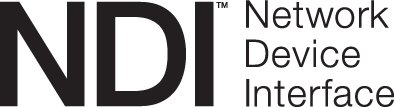

In this tutorial, you will learn how to use Live Score with Wirecast by using
the NewTek NDI integration of Live Score.
This is a perfect solution if you run Live Score either on the same computer with Wirecast, or on another computer, laptop or tablet in your local network.
The NDI integration comes with the Standard Edition of Live Score.
This is a perfect solution if you run Live Score either on the same computer with Wirecast, or on another computer, laptop or tablet in your local network.
The NDI integration comes with the Standard Edition of Live Score.
Enable Live Score NDI
We start by opening Live Score and selecting our sport.
Live Score will start the main application with the sport you have selected.
Now it's time to prepare and enable the NDI output before we add and align a scoreboard.
Go to Edit -> Settings and navigate to NewTek NDI.
Now enable it by selecting the checkbox, choose one of the available resolutions and click on Save.
Further details about setting up NDI can be found here.
Live Score will start the main application with the sport you have selected.
Now it's time to prepare and enable the NDI output before we add and align a scoreboard.
Go to Edit -> Settings and navigate to NewTek NDI.
Now enable it by selecting the checkbox, choose one of the available resolutions and click on Save.
Further details about setting up NDI can be found here.
Add a Scoreboard
Let's add a new scoreboard by using the + button in the right scoreboard panel of the main
window.
This will open the layout gallery, where you can choose one or more of your available layouts.
After clicking on Add, your scoreboard should appear in the center area of Live Score.
Now it's time to move it somewhere within the red NDI container rectangle by simply dragging it with your mouse.
This rectangle is the part of the screen that will be broadcasted using NDI.
It's size depends on the resolution that you have set in the step before.
After clicking on Add, your scoreboard should appear in the center area of Live Score.
Now it's time to move it somewhere within the red NDI container rectangle by simply dragging it with your mouse.
This rectangle is the part of the screen that will be broadcasted using NDI.
It's size depends on the resolution that you have set in the step before.
Start NDI Broadcast
We're done in Live Score.
The last thing we need to do is to start the Live Score engine.
Do this by pressing the blue start button in the top right corner of the main window.
If everything worked as expected, the console output of the Live Score application should display that the NDI broadcaster has been started.
Live Score does now broadcast a video feed of your scoreboard to your local network.
The last thing we need to do is to start the Live Score engine.
Do this by pressing the blue start button in the top right corner of the main window.
If everything worked as expected, the console output of the Live Score application should display that the NDI broadcaster has been started.
Live Score does now broadcast a video feed of your scoreboard to your local network.
Start Wirecast
It's now time to start your Wirecast application.
Do this on the same computer where Live Score is running, or on any remote computer or Apple MAC.
Wirecast should now display an empty project - no input source or anything else.
So let's add a video layer or camera source.
Click on a + button in the second row of the layers section and select your camera input, which should already be connected to your computer.
Do this on the same computer where Live Score is running, or on any remote computer or Apple MAC.
Wirecast should now display an empty project - no input source or anything else.
So let's add a video layer or camera source.
Click on a + button in the second row of the layers section and select your camera input, which should already be connected to your computer.
Add NDI Scoreboard
If you're Live Score and Wirecast computers are in the same network, Wirecast should automatically detect your Live Score NDI Broadcast in the
context menu within "Capture Devices". So let's add that in the layers-row above your camera feed.
We are actually (almost) done right now. The scoreboard is already on top of your camera, but it still looks a bit wrong.
So our final step would be to change the size and location of the scoreboard
We are actually (almost) done right now. The scoreboard is already on top of your camera, but it still looks a bit wrong.
So our final step would be to change the size and location of the scoreboard
Edit Layer
In this section we have to do 2 things. First we're going to move the scoreboard to the
lower right corner, and then we adjust the size to make it a bit smaller.
Select your scoreboard layer and take a look at the editing area of Wirecast (screenshot - red rectangle).
Open on the "Shot Layer Properties" tab (2nd tab).
Drag your scoreboard to the bottom right corner in the preview, by clicking on it with your mouse and dragging it around.
You can also use the scaling slider to adjust the size of your scoreboard.
That's it.
Select your scoreboard layer and take a look at the editing area of Wirecast (screenshot - red rectangle).
Open on the "Shot Layer Properties" tab (2nd tab).
Drag your scoreboard to the bottom right corner in the preview, by clicking on it with your mouse and dragging it around.
You can also use the scaling slider to adjust the size of your scoreboard.
That's it.
Bringing it all together
Everything is set up correctly.
It's time to actually learn how to bring our new scoreboard layer on top of our camera source.
Just select the camera layer and the scoreboard layer by clicking on each of them. This stacks both layers on top of each other.
If you want to put it live, don't forget to click on the arrow in the middle of Wirecast, if you have the preview mode enabled.
If you want to remove the scoreboard, just click on the Clear Layer instead of the scoreboard layer and repeat the process.
It's time to actually learn how to bring our new scoreboard layer on top of our camera source.
Just select the camera layer and the scoreboard layer by clicking on each of them. This stacks both layers on top of each other.
If you want to put it live, don't forget to click on the arrow in the middle of Wirecast, if you have the preview mode enabled.
If you want to remove the scoreboard, just click on the Clear Layer instead of the scoreboard layer and repeat the process.
That's it, you're ready to go
You can now go on with finer adjustments, like positioning the scoreboard, scaling it,
and proceeding with your usual broadcasting workflow.
Live Score has not been made in cooperation with Wirecast.
This tutorial only covers the current version of Wirecast and does not ensure any functionality of Wirecast.